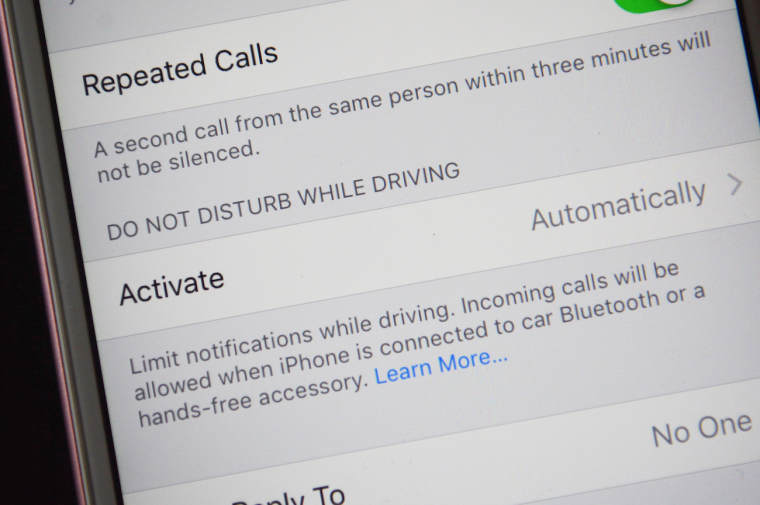Have an iPhone? Turn On ‘Do Not Disturb While Driving’ Mode to Avoid Technology Distractions
If you’re a loyal Apple customer, chances are your iPhone doesn’t leave your side — and that includes when you’re behind the wheel. Now, before you jump to conclusions, we’re not accusing anyone of anything. We are all perfectly capable of owning an iPhone, taking it in the car, and setting it on the passenger’s seat until we get home.
But that doesn’t mean it’s not a distraction.
Picture this: you’re on a road trip, driving three or four hours across state lines to your destination. As you’re cruising along the highway, your phone dings on the passenger’s seat. You make a mental note of the sound, but continue singing along to your favorite song. Before the end of the second verse, your phone dings again. Then again. You can’t tell if your phone is reminding you about the first text, or if you’re getting a series of text messages that you need to stop and respond to (or maybe you even grab your phone at a stop light and try to send a quick reply).
Sound familiar?
We’re all guilty of digital distractions. But luckily, for all of the Apple customers out there, safer driving habits are waiting in your iPhone settings.
The iPhone’s current IOS software has a setting that will change your driving experience: “Do Not Disturb While Driving.” This adds onto the traditional Do Not Disturb feature by allowing your phone to sense when you’re behind the wheel and turn off notifications, unless otherwise specified.
In your phone’s Do Not Disturb settings, you can activate the driving restrictions in one of three ways: manually, automatically, or when your phone is connected to a car’s Bluetooth system. If you select manually, you’ll have to turn on the setting each time you get in the car. The automatic option lets your phone sense the movement of your car in order to activate the Do Not Disturb setting. If you’re a passenger, you can simply select “I’m Not Driving” when you open your phone.
You can customize your Do Not Disturb settings based on your personal preferences. For example, Apple gives you the option to allow repeated calls — meaning if the same person calls twice within a three-minute period, your phone will ring— or select certain contacts whose calls will override the setting. You can also set up automatic replies to let your friends know you’re behind the wheel and will respond when you’re finished driving.
Not only does this prevent the use of your phone while driving — pro tip: please don’t text and drive, even at a stop light — but it also temporarily eliminates the absentminded stress that bombards us through our digital devices.
Source: USA Today

The News Wheel is a digital auto magazine providing readers with a fresh perspective on the latest car news. We’re located in the heart of America (Dayton, Ohio) and our goal is to deliver an entertaining and informative perspective on what’s trending in the automotive world. See more articles from The News Wheel.